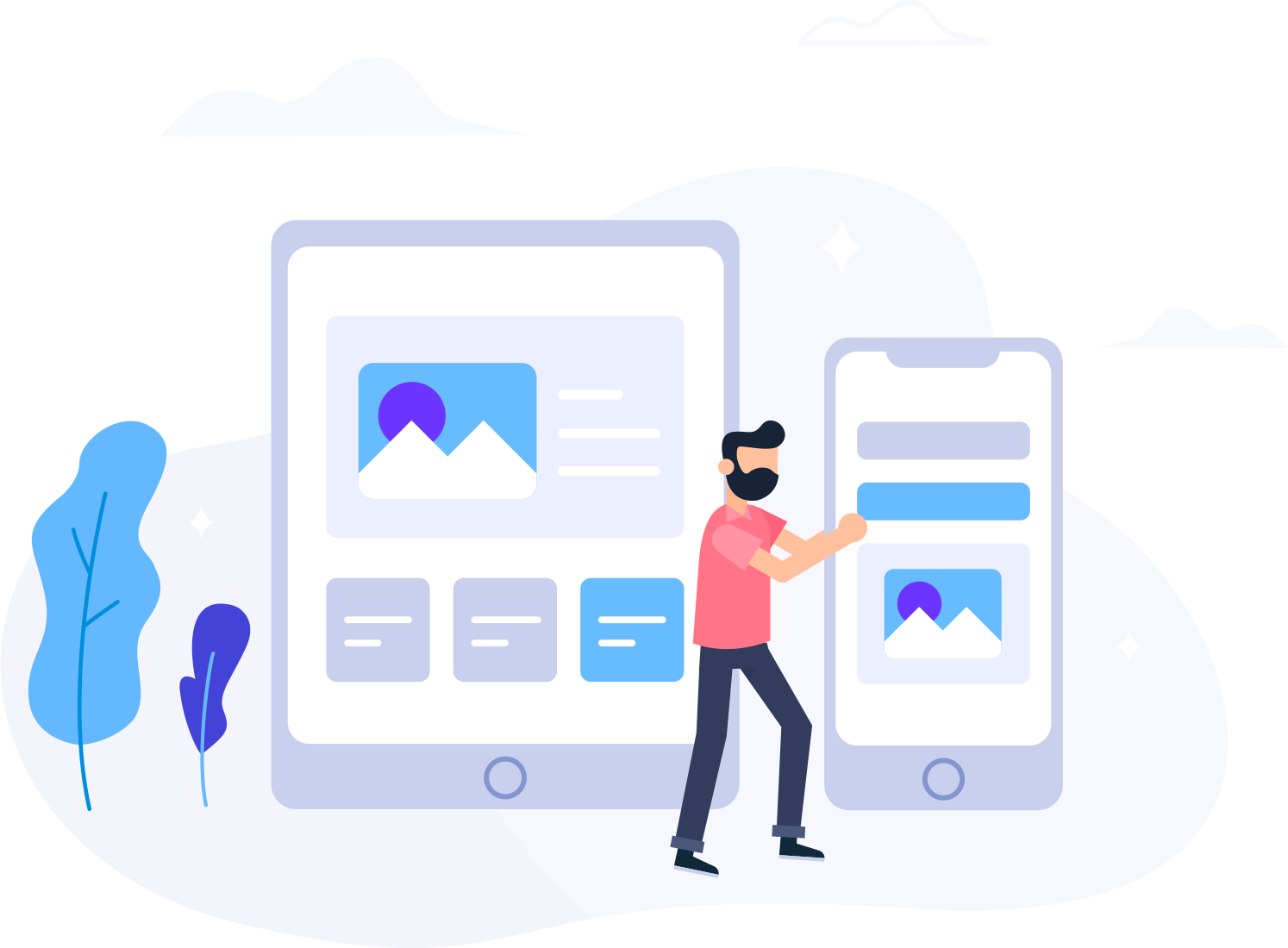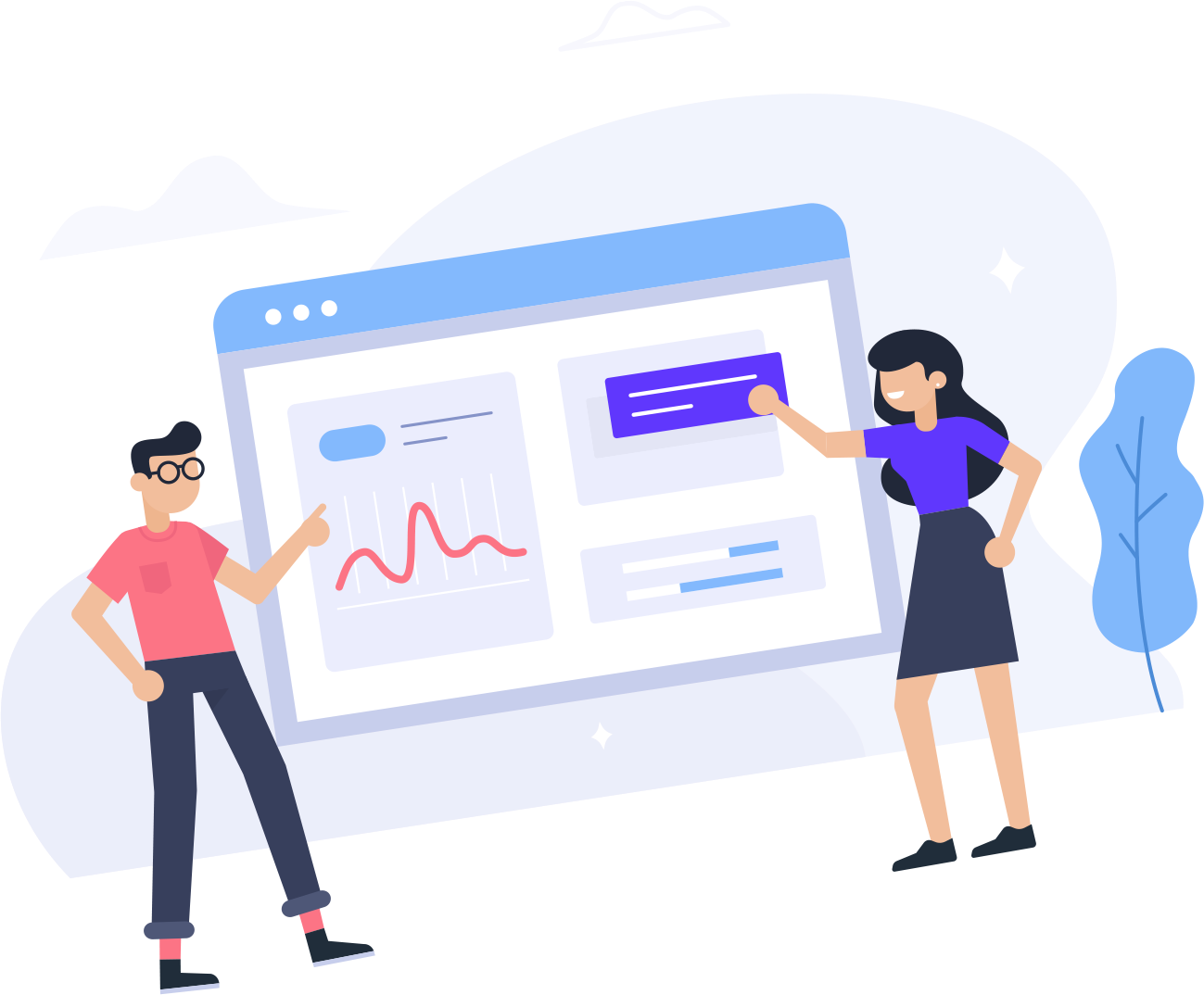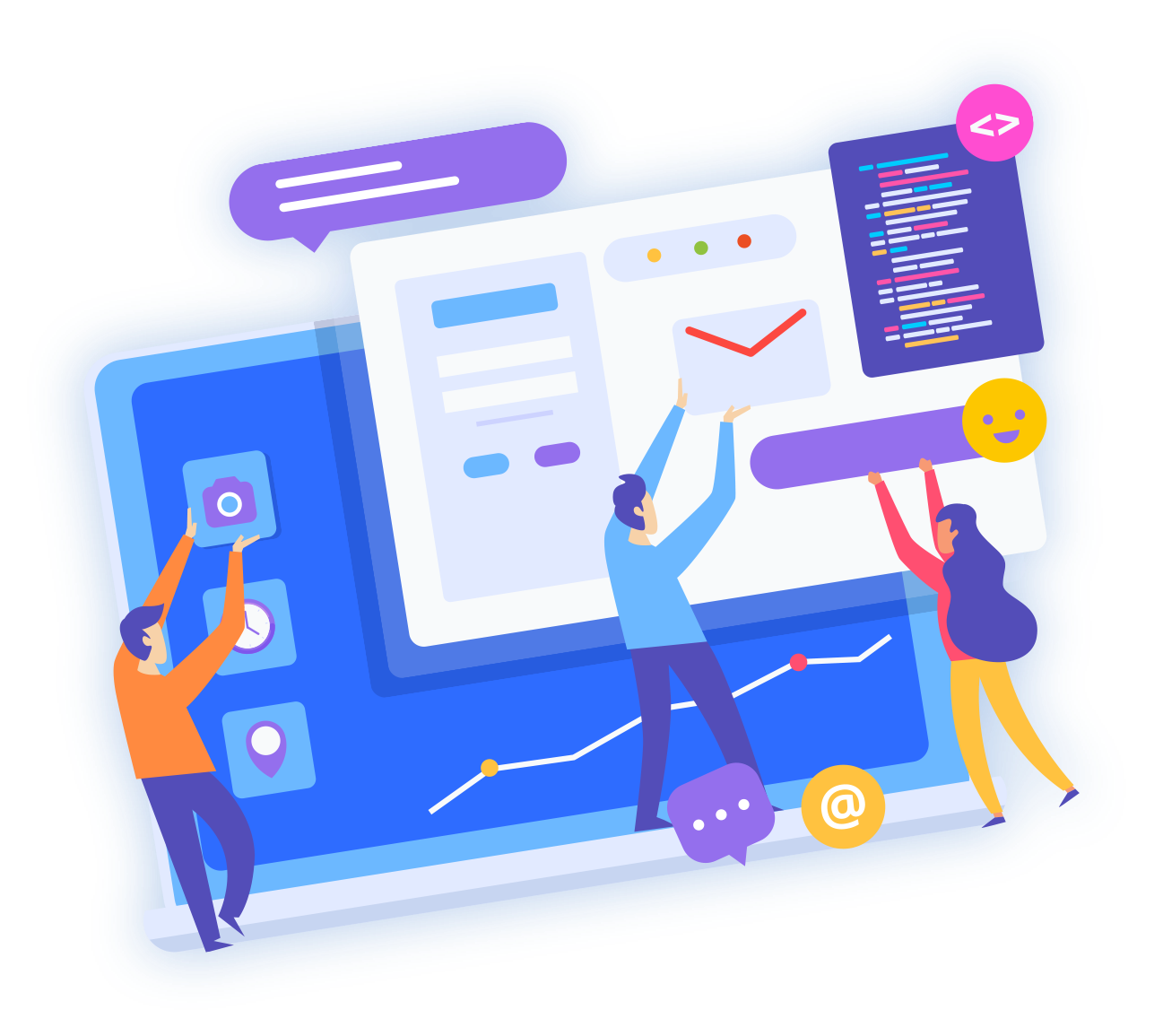What are the requirements?
- Fresh CentOS 7, installed on your VPS/Server.
How to install Webmin?
Step 1: First you will need to login to SSH Client using your root account.
Then enter these 4 commands:
yum install wget -y
wget http://prdownloads.sourceforge.net/webadmin/webmin-1.860-1.noarch.rpm
yum -y install perl perl-Net-SSLeay openssl perl-IO-Tty perl-Encode-Detect
rpm -U webmin-1.860-1.noarch.rpm
Note: Installation can take a few minutes and will depend on your server speed. Once it is complete, you will see a message with your Webmin admin URL.

Step 2: Next, open Webmin in a browser, https:// ip-address here:10000

On CentOS 7, if the URL doesn"t work, it means that you need to open port 10000. You can do so by running this command:
firewall-cmd --zone=public --add-port=10000/tcp --permanent
firewall-cmd --reload

The Webmin Dashboard will open. The New Design of WebMin looks really nice.